Why I need to do this?! Because I’ve made a backup of a RPi’s SD Card to a Linux VM and now I would like to restore the created image file back to the SD Card.
For the moment I’m doing this only to see how should be made, my RPi still works very good, but is always good to be prepared in case something goes wrong.
Before starting the restore, we have to add first the SD Card in VMWorkstation. So let’s see how we can do it.
Step 1 – Check SD Card
Insert the micro SD in an external USB micro SD card reader and attach it to your machine. If VMWorkstation is running on your laptop, please note that you can not use the integrated SD reader. I’ve tried this first but I simply couldn’t be able to add the SD card as supplementary HDD in my Linux VM. So I had to buy an external USB micro SD card reader.
Once the USB SD card reader together with the micro SD is inserted in your machine, check it on your Windows OS (Windows 8 , Windows 10) : right-click on Windows-Start menu > Computer Management. On the screen below, select Disk Management in the left panel and note the disk number, in this case is Disk 1.
Note: My Windows is in German, but you can figure it out from the image where to check the disk.
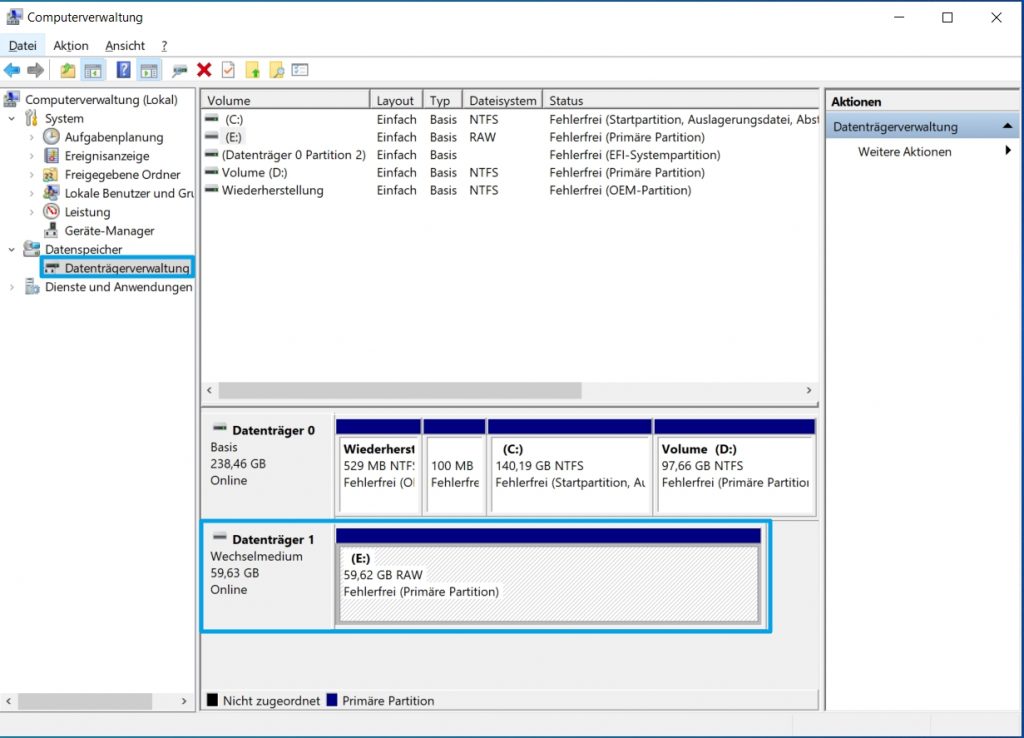
Step 2 – Add disk in VMWorkstation
In VMWorkstation, select your VM, shut it down and and choose Settings.
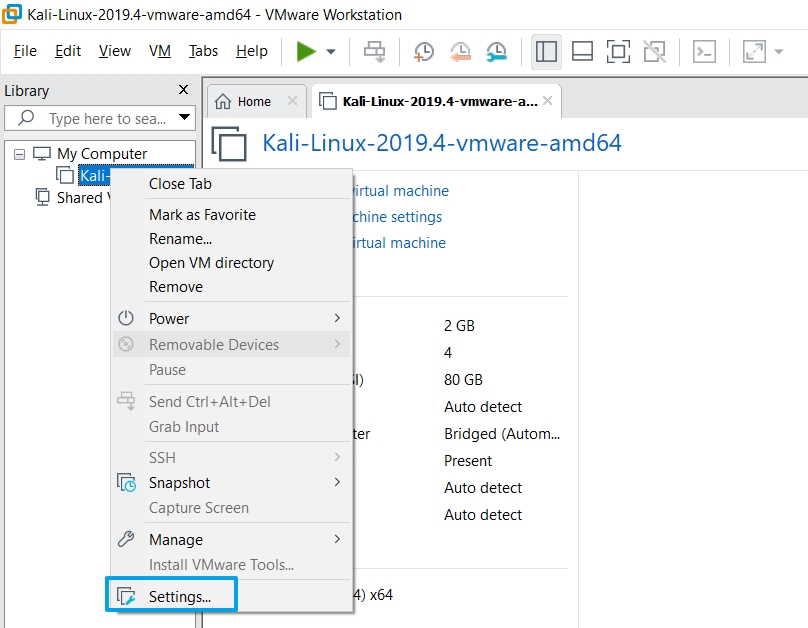
In the new window, select Add and choose Hard Disk, then Next.
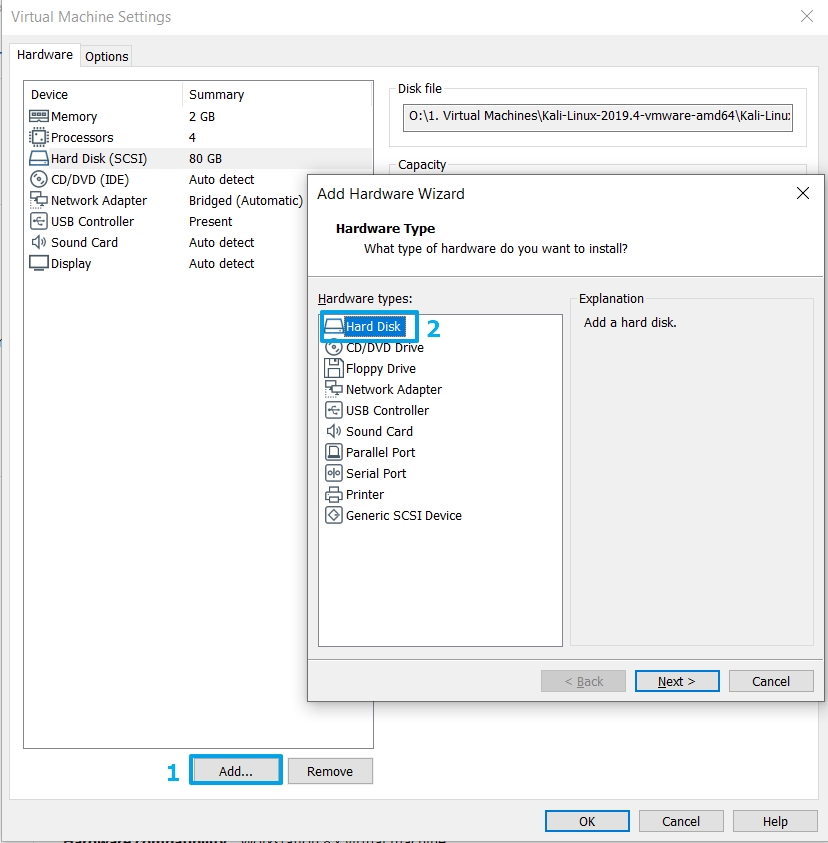
Select IDE as virtual disk type and press Next
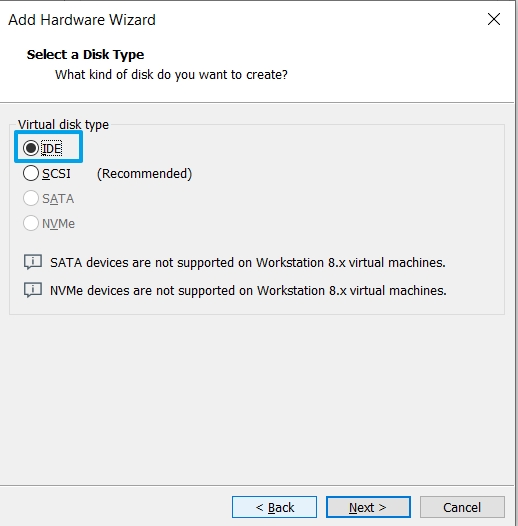
Select Use a physical disk, then Next
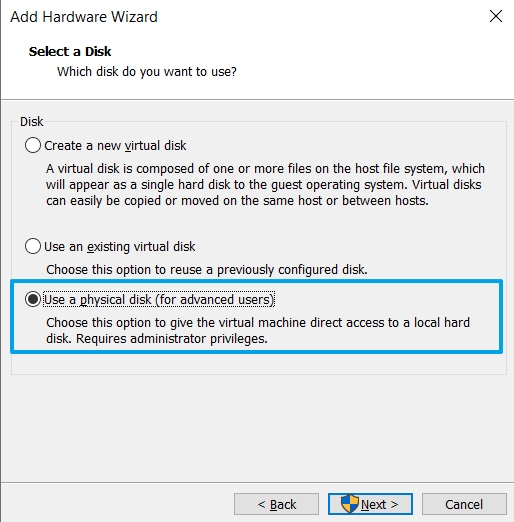
Choose PhysicalDrive1 and Use entire disk. We have determined the number of the SD Card at the first step.
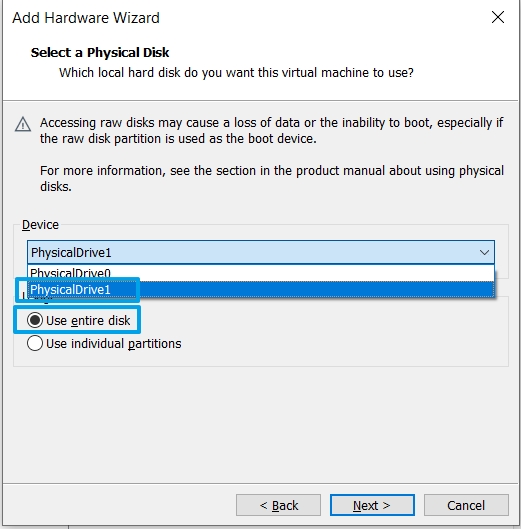
Save the virtual disk file to your preferred location with the default name or give a new name.
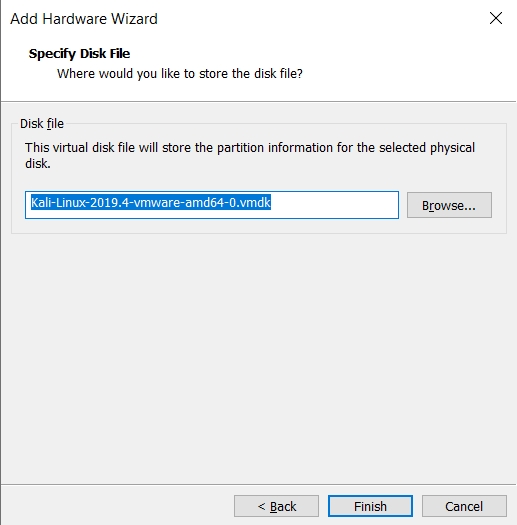
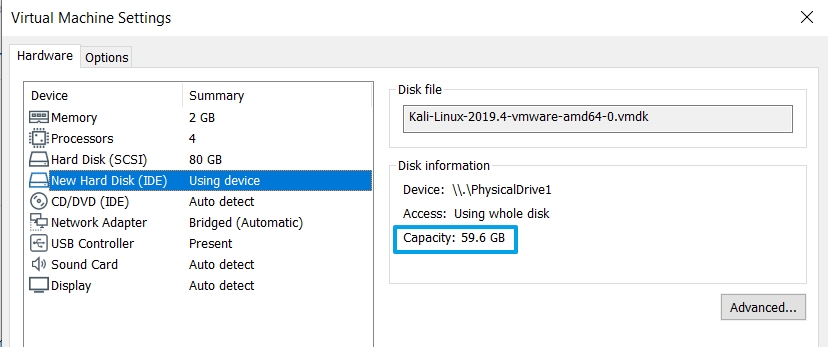
You can start now the Linux VM with the SD card attached as HDD.


Bonjour, j’ai tenter votre tuto pour pouvoir utiliser ma carte sd sur vmware mais le soucis c’est que lors de la création d’un nouveau dd le choix IDE est grisé donc impossible de le sélectionné. Savez vous pourquoi?