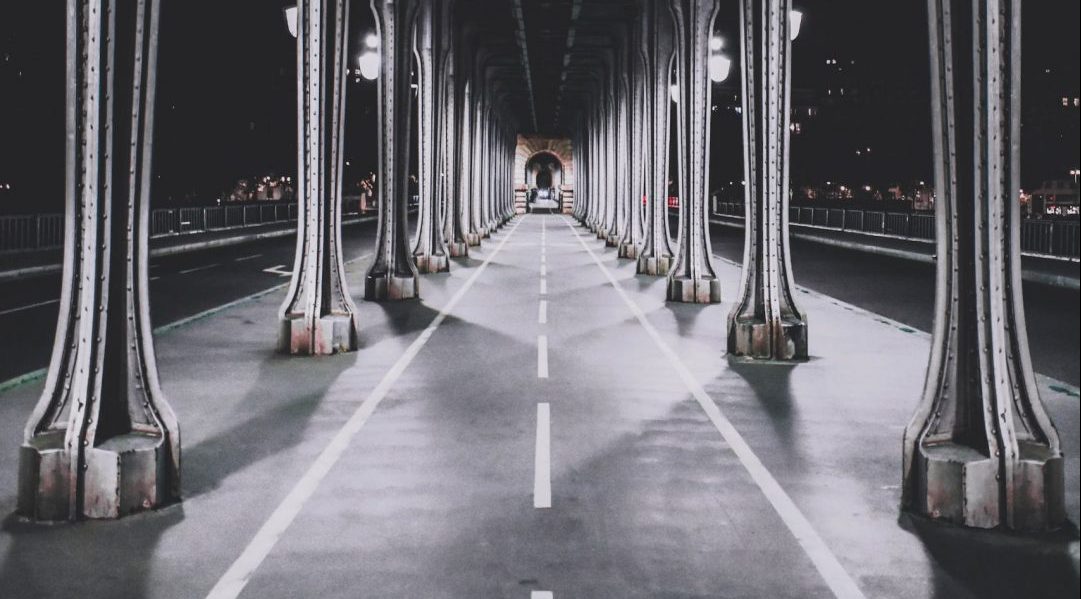Using HPONCFG to Manage iLO Settings on HPE Servers in Windows and Linux
Managing server hardware remotely is essential in modern IT environments. HPE’s Integrated Lights-Out (iLO) provides remote management capabilities for HPE ProLiant servers. One of the tools to configure and manage iLO is HPONCFG. This utility allows administrators to configure iLO settings without having to reboot the server or restart services, making it a powerful tool for system management. In this post, we will cover how to use HPONCFG on both