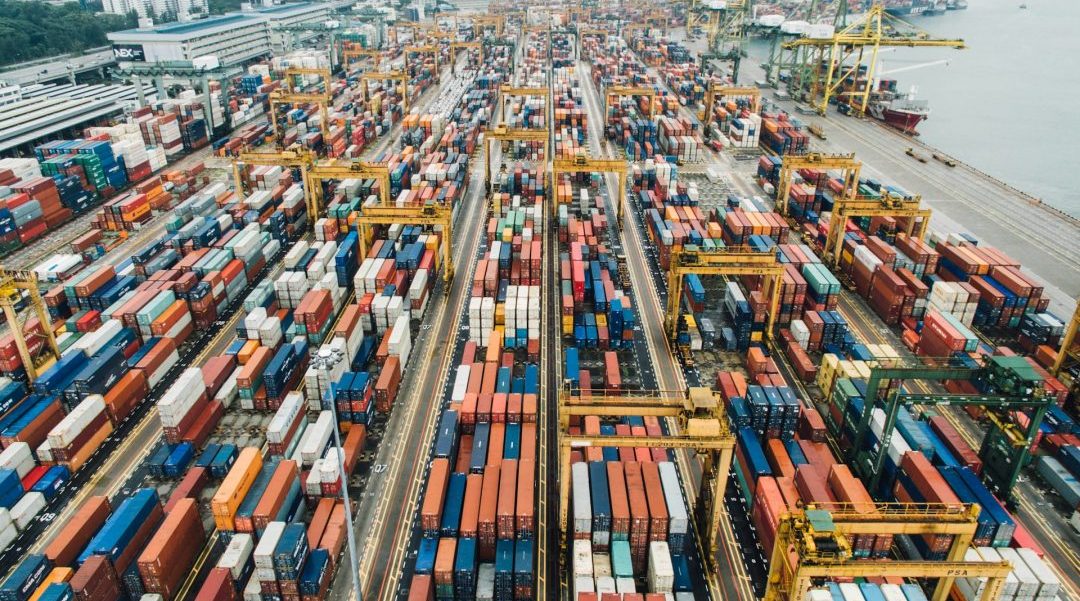ESXi Packet Loss Troubleshooting with iPerf3 & pktcap-uw – Part 5
This article is part of the 5-part series: “ESXi Packet Loss Troubleshooting with iPerf3 and pktcap-uw” Part 1: Baseline Testing and Setup Part 2: Capturing UDP Traffic Under Different CPU Loads Part 3: Analyzing Packet Loss with Wireshark Part 4: UDP Loss from Link Flapping and Network Instability Part 5: Inter-VLAN UDP Loss Caused by Bandwidth Limits ← You are here This scenario explores a more complex network configuration by