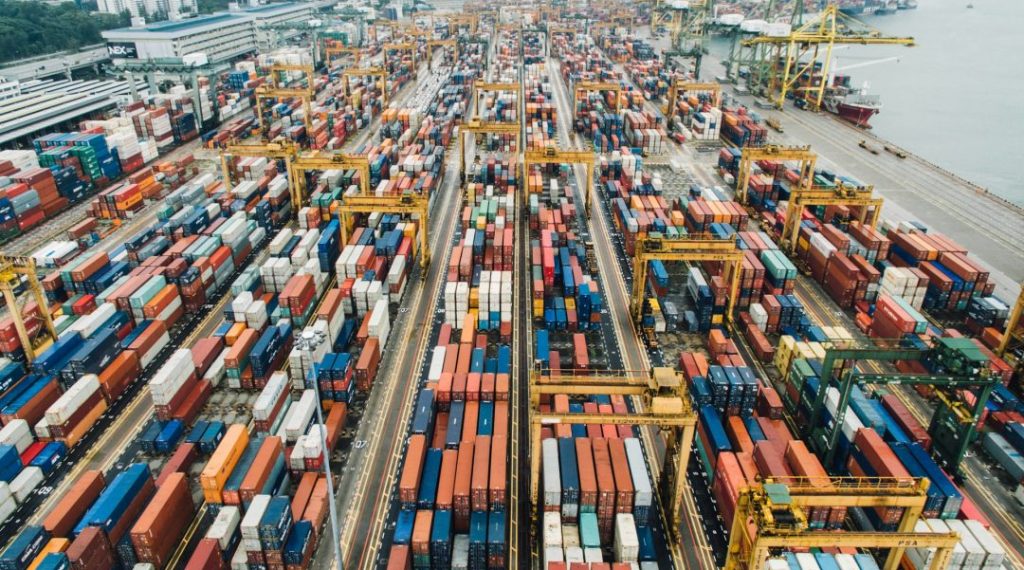Building a Multi-OS Provisioning and Configuration Framework with Ansible and VMware (1st part)
If you’ve ever deployed a VM in vSphere and caught yourself thinking, “There must be a faster way to do this,” you’re definitely not alone. After clicking through the same wizard more times than I’d like to admit, I decided it was time to build something cleaner, smarter, and fully automated. In this series, I’ll […]