If you are a System Administrator who has to comply your company’s systems with the security requirements asked by the latest standards and regulations, or just wants to better protect these systems, you will find in this post some info in regard to password configuration. We’ll see together how to enforce a password policy by altering the default settings, in terms of password complexity and password minimum length, in Windows Server 2012.
Step one – Check current policies
Note: Our system is not connected to Active Directory, so is not part of a AD domain.
You can check the policies quickly from CMD by using the command:
>net accounts
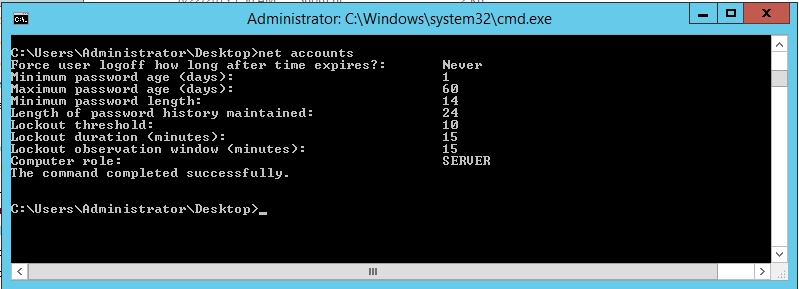
You will find here details about password age time, password length, lockout time and so on. As you can see, in my case the minimum password length is 14, I need it to be only 8, so I will change it.
If you are not happy with your system’s values and you’d like to change some of them, please check next step.
Step two – change password policies in Local Security Policy
In order to access Local Security Policy, you have to open Control Panel > Administrative Tools. Then navigate to Account Policies > Password Policy.
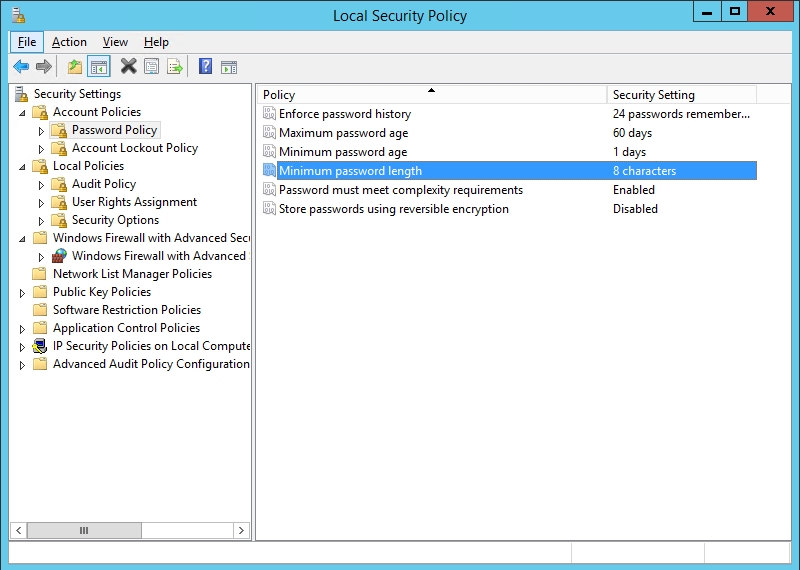
Here I’ve changed the value of Minimum password length from 14 to 8. If you want to change some of the policies, just double click on them and adapt the value to your needs. You can also choose if the password must meet or not the complexity requirement by enabling or disabling the respective policy.
Note: If your server is part of an Active Directory domain, you have to use the Group Policy Management console from Control Panel > Administrative Settings of your AD domain controller and edit the GPO settings there.
We hope we’ve helped you to better secure your systems and to comply with the latest security standards. You can find more information about this subject on Microsoft page.


not working